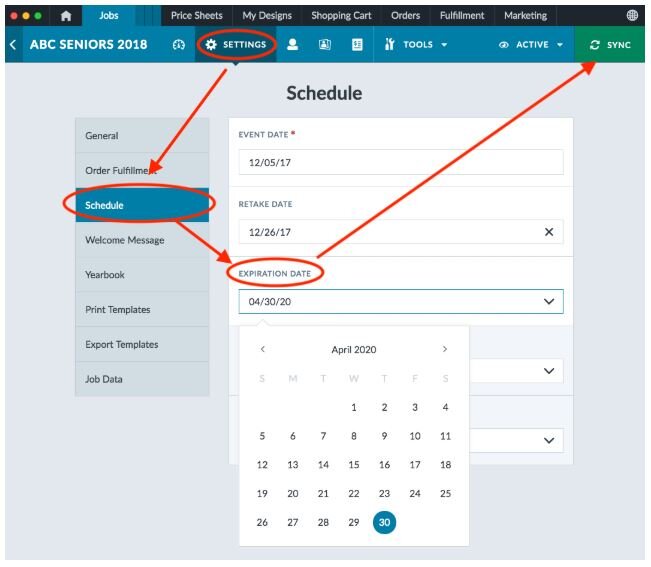Blueprint: How to Re-Market Past Jobs
A step by step walkthrough of converting old jobs to new revenue in Blueprint.
Have old jobs that aren’t making anymore money? Use this guide below to reactivate and make money!
Open Blueprint and sign-in
Navigate to your jobs tab.
Within each job, you are able to reset the current “Expiration Date”, or remove entirely to activate the gallery.
How? Please select a job > in the “Job Setting” panel, select “Change Settings” > click “Schedule” on the left-panel > update “Expiration Date” > SYNC!
5. Want to re-open multiple or ALL your galleries?
Quick tip: On the Jobs tab, check the box to the left of any single job or checkbox multiple jobs at once. Utilize the “Quick Edit” button on the top-right side to apply a mass “Expiration Date” update.
6. Once your job(s) jave no expiration date, ensure they are all “Active” status.
7. With the same job(s) checkmarked, utilize the “Status” dropdown icon (next to “View Online”) > select “Active” - sync to the cloud and make visible to customers;
Great! You’ve successfully re-opened your past year/season galleries… now what?
Proactively reach out to your school contacts to communicate to parents.
Utilize the existing campaings created in Blueprint to let your customers know.
If you need assistance with marketing communication and best practice language, please reach out - we’re here to help you!